Introduction
Want to dive back into a conversation or find that important message from weeks ago on WhatsApp? Whether it’s to relive a memory or track down a crucial piece of information, checking your WhatsApp chat history can be incredibly useful. In this guide, we’ll walk you through various methods to access and manage your chat history with ease.
Table of contents
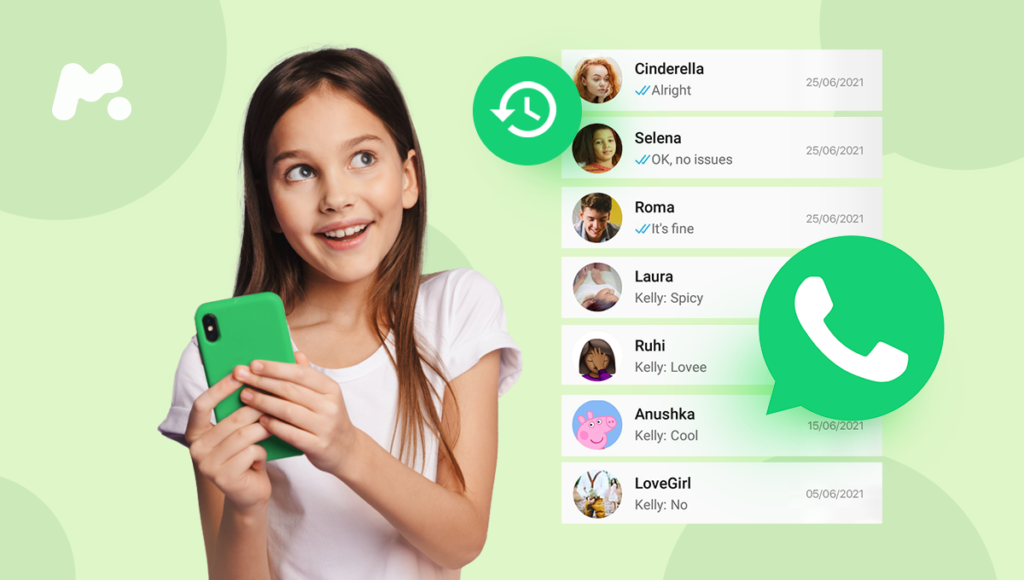
2. Why You Might Need to Check WhatsApp Chat History
There are countless reasons why you might want to dig into your WhatsApp chat history. Maybe you need to reference a specific detail from a past conversation, retrieve an address or phone number, or simply reminisce about a fun chat with friends. Understanding how to efficiently check your chat history can save you time and hassle.
3. Methods to Check WhatsApp Chat History
WhatsApp provides multiple ways to review your chat history, each with its benefits. Let’s explore these methods.

Sorry! This Server is Slow
Please Try the Next Server
3.1. Directly Through WhatsApp
The simplest way to check your chat history is directly through the WhatsApp app.
3.1.1. Checking Individual Chats
Open WhatsApp, go to the chat you want to review and scroll through the conversation. You can use the search function within the chat to find specific keywords or phrases quickly. Just tap the three dots in the top right corner, select ‘Search,’ and enter your keyword.
3.1.2. Checking Group Chats
Group chats can be a bit more challenging to navigate due to the volume of messages. However, the search function works similarly. You can also use the ‘@’ symbol to filter messages where you were mentioned, making it easier to find relevant parts of the conversation.
3.2. Using WhatsApp Backup
If you’ve accidentally deleted a chat or need to recover an old conversation, WhatsApp backups are a lifesaver.
3.2.1. Restoring from Google Drive (Android)
For Android users, WhatsApp backs up your chat history to Google Drive. To restore, uninstall and reinstall WhatsApp, verify your phone number, and follow the prompts to restore your chat history from the backup.
3.2.2. Restoring from iCloud (iOS)
iPhone users can restore their chat history from iCloud. Similar to Android, uninstall and reinstall WhatsApp, verify your number, and choose to restore from your iCloud backup when prompted.
3.3. Exporting Chat History
Need to save a copy of a conversation outside of WhatsApp? Exporting your chat history is the way to go.
3.3.1. Exporting via Email
You can email yourself a chat history. Open the chat, tap the three dots, select ‘More,’ then ‘Export chat.’ Choose whether to include media or not and send it to your email.
3.3.2. Exporting via File Transfer
Alternatively, you can export your chat as a .txt file and transfer it via Bluetooth or a USB connection to your computer. This method is handy for keeping a local copy of important conversations.
3.4. Using Third-Party Apps
Several third-party apps offer additional functionalities for managing your WhatsApp chat history.
3.4.1. Popular Third-Party Tools
Apps like WazzapMigrator, Dr.Fone, and Backuptrans can help you transfer, back up, and restore your WhatsApp messages across different devices.
3.4.2. Safety and Privacy Concerns
While these tools can be incredibly useful, it’s crucial to consider privacy and security. Always use reputable apps and be cautious about granting permissions that could expose your data.
4. Tips for Managing Your WhatsApp Chat History
Keeping your chat history organized and accessible is key to avoiding headaches down the line. Here are some tips.
4.1. Regular Backups
Setting up regular backups ensures you won’t lose important messages.
4.1.1. Setting Up Automatic Backups
Go to WhatsApp settings, select ‘Chats,’ then ‘Chat backup.’ Choose your backup frequency (daily, weekly, monthly) and the account to back up to.
4.2. Cleaning Up Chats
Keeping your chats clutter-free makes it easier to find what you need.
4.2.1. Deleting Unnecessary Messages
Periodically delete messages you no longer need. Long-press on a message to select it, then tap the trash can icon.
4.2.2. Archiving Old Chats
Archive chats that are no longer active but you might want to revisit later. This moves them out of your main chat list but keeps them accessible.
5. Conclusion
Checking your WhatsApp chat history doesn’t have to be a daunting task. With the right methods and a bit of organization, you can easily access old conversations and keep your chats in order. Whether it’s through direct searches, backups, exports, or third-party apps, there’s a solution for every need. Stay connected and keep your digital life organized!
6. FAQs
Q1: Can I check my WhatsApp chat history on a new phone?
Yes, by restoring from a backup stored on Google Drive (Android) or iCloud (iOS) during the setup of WhatsApp on your new phone.
Q2: How often should I back up my WhatsApp chats?
It depends on your preference, but setting up daily or weekly backups is recommended to ensure minimal data loss.
Q3: Are third-party apps for WhatsApp chat history safe to use?
Reputable third-party apps are generally safe, but always review their permissions and ensure they come from trustworthy sources to protect your data.
Q4: Can I recover deleted messages without a backup?
Unfortunately, if you haven’t set up backups, recovering deleted messages is very difficult and often not possible.
Q5: How can I search for a specific message within a chat?
Use the search function within the chat by tapping the three dots in the top right corner, selecting ‘Search,’ and entering your keyword or phrase.